Smartphones & Tablets | July 23, 2023
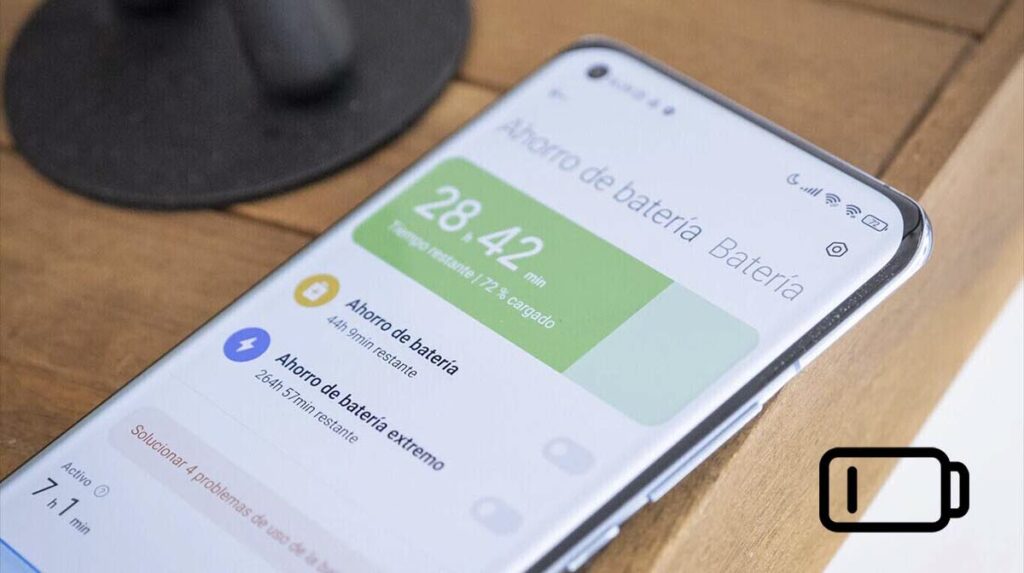
If there’s one thing that’s frustrating, it’s watching your phone’s battery drain even when you’re not using it. Is your inactive phone consuming too much battery on Xiaomi? Today, we’ll explain how to solve this annoying inconvenience. So, if you have a Xiaomi device and feel like it’s draining its battery absurdly fast, you’ve come to the right place.
Just like you, many Xiaomi users have complained about their phones quickly losing battery power while inactive. However, most of them are still unsure about the reasons behind this issue. That’s why today, we’ll shed some light on the matter and provide you with effective ways to address this inconvenience when it happens.

Are you tired of your phone not lasting until the end of the day? Then let’s find out why an inactive phone consumes too much battery on Xiaomi. Say goodbye to this misery once and for all and make the most of what your smartphone has to offer!
If the Android system consumes too much battery on Xiaomi, the problem is likely related to processes and background applications. On Xiaomi phones running Android Nougat 7.0 or higher, you can address this from the developer settings by doing the following:
Now, go to the Running services section. Here, you’ll see all the applications classified by the number of active processes and services. When you tap on any of them, you can disable and stop them as needed. Keep in mind that they will automatically reactivate when you open the corresponding app.
Alternatively, you can use third-party applications like GSam Battery Monitor. Once you’ve identified the problematic process, you can close it using the previously mentioned developer settings or with Greenify, a free app available on the Play Store.
Apps like Facebook and Tinder, even when not actively used, can cause significant energy consumption on your Xiaomi phone. To address this, you can reduce the processor and data usage of these apps running in the background.
To do this, access the Battery and Performance option in MIUI Settings. In this section, tap on Select apps. Here, choose the apps whose background activity you want to restrict and enable the Restrict background apps or Restrict activity in the background option. Please note that activating either of these options will result in the loss of notification synchronization.
This is one of the most common and straightforward ways to address excessive battery drain while your Xiaomi phone is on standby. Not all users might be aware of the Battery and Performance option on Xiaomi, Redmi, and POCO phones, but it’s one of the most useful features to improve battery performance.
One of the reasons why the Android system consumes too much battery on MIUI 14 is related to mobile data usage. To conserve energy, you can disable mobile data when the screen is off.
In the Battery and Performance section mentioned earlier, you’ll also find the Battery Optimization option. Tap the gear icon in the upper-right corner to access a series of settings. Look for the option that says Disable mobile data when the device is locked. It’s recommended to set this to 5 or even 10 minutes.
Cleaning the cache of applications is another trick that can help avoid excessive battery consumption on your inactive Xiaomi phone. The process is the same as explained in the previous point for limiting mobile data, but this time, you’ll choose the option to Clean cache when the device is locked. Set the time margin to 30 minutes to avoid overloading the phone’s processor.
A basic trick that can help you solve battery consumption issues on your phone is to activate the battery saver mode. You can do this by swiping down the notification panel and selecting the corresponding option.
Battery saver mode comes with some restrictions, but you can configure them as needed in the battery optimization section. Here, you can also activate the Battery Optimizer by tapping the option that says Optimize to achieve even greater battery savings.
If you’re still unable to resolve the inconvenience, it’s time for a big solution to big problems. Try formatting your phone from scratch using the Hard Reset method, which will erase all system files and content. Be sure to make a backup beforehand to avoid losing anything important during the process.
With your phone turned off, press and hold the Power and Volume Up buttons simultaneously until the Xiaomi logo appears. Then, select the option to Clear data or Wipe Data and confirm the operation with the Power button. Once the process is complete, press Restart Now to start your phone normally.