Other Technology | May 25, 2024
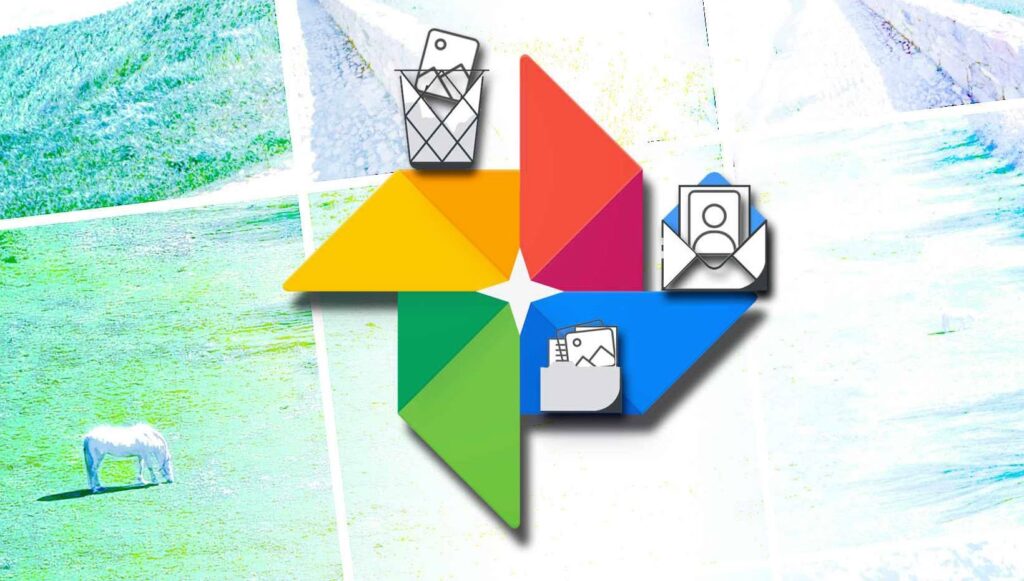
There are several ways to expand your free space using some of Google’s tools and other useful tips.
Google Photos is an excellent gallery for storing the photos and videos you capture daily, and while it’s not easy to master, it’s quite easy to reach the free storage limit offered by the tech giant within a few months. If you find yourself in this situation, there are several tricks and tips to free up space in your account.
Recently, Android has allowed the configuration of storage services such as Dropbox or Google Photos to directly share photos from the cloud, thus avoiding downloading them to your phone’s memory, making having extra space in Google Photos now makes all the sense in the world.
If you access Google One, you can quickly see the available space in your Google account to understand what’s happening with Google Photos and the 15 GB of free space, as this space is shared among all Google apps.
The first trick is directly linked to freeing up space that other apps like Drive or Gmail might use; it can be said that they can literally “eat up” all the storage of an account.
From Google One, you can access the space freeing tool to quickly expand the space available for Google Photos. It’s quite simple and is done as follows:
Additionally, Google Photos has a tool that frees up space by deleting duplicate images, those that are blurry or out of focus, and even all screenshots.
With this tool, you can free up a significant amount of megabytes or even gigabytes if it has not been used for a long time. Here’s how it works:
Google Photos allows you to change the backup quality of photos and videos to high quality, which compresses images to a maximum of 16 MPx and videos to Full HD at most, or to original quality, which maintains the original quality and does occupy space from the 15 GB of cloud storage.
The best option to prevent photos from occupying the available 15 GB is to switch the backup to high quality, although it is recommended to transfer your favorite photos to a computer via a USB drive to keep them in the highest possible quality (although this always depends on individual preference, as 16 MPx photos provide perfect viewing). To change the backup quality, do the following:
Although it can be time-consuming, especially if not done regularly, manually deleting content can save a significant amount of storage space. There are many photos taken continuously to capture that ideal shot, so the surplus ones can be perfectly deleted.
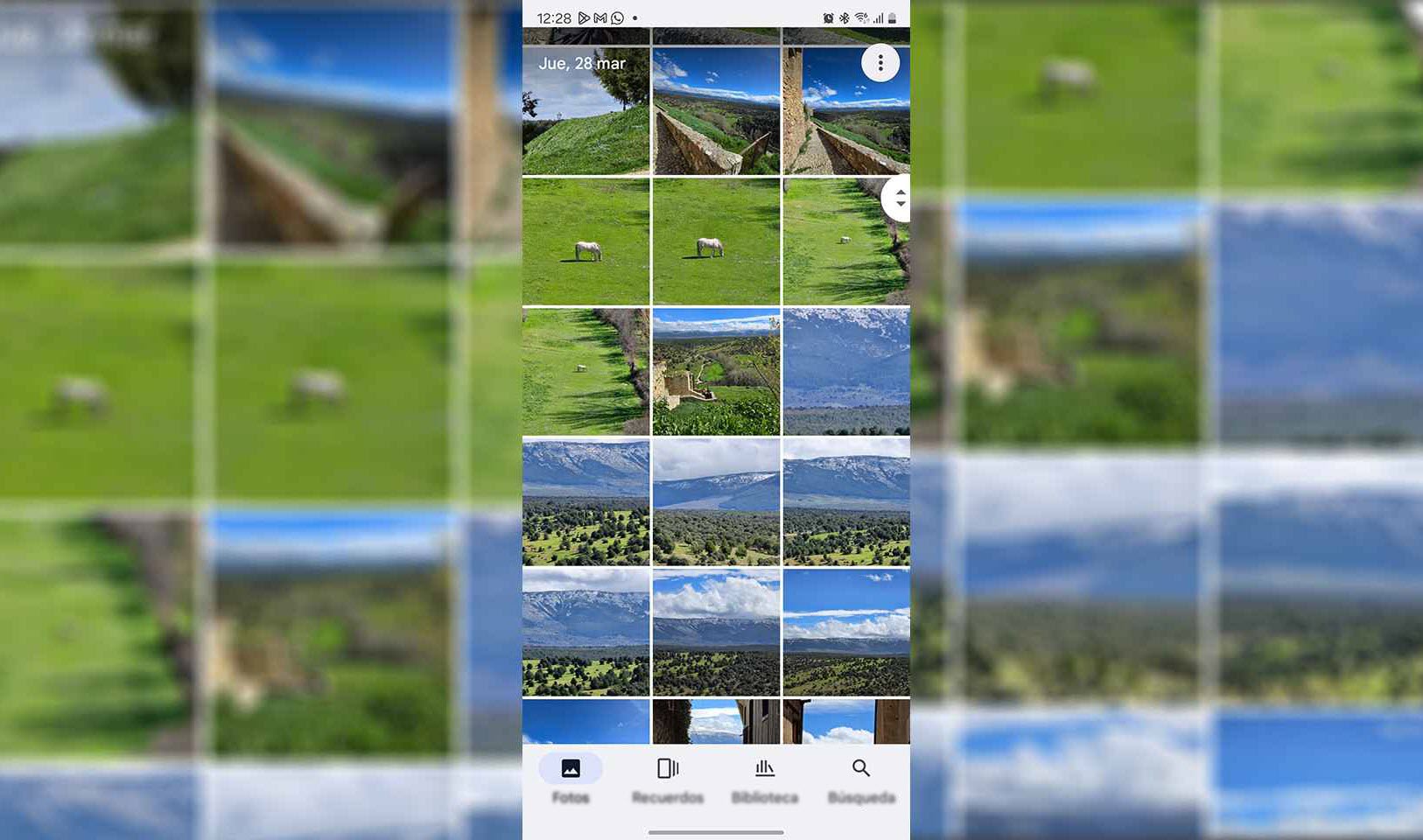
This means that you need to make the decision to keep only the important photos and videos to maximize the content you have in the Google app. You can also use other cloud storage services like Dropbox (which offers 2 GB for free) or Microsoft OneDrive to upload large videos.
Other important steps include freeing up space from the WhatsApp backup linked to the Google account used in Photos, unlinking it from the chat app, or choosing another Google account. Here are the various solutions available for WhatsApp:
These are a series of recommendations to maximize the free space in Google Photos, though there is always the option to opt for one of Google One’s monthly plans, such as the 100 GB for 1.99 euros per month (with offers like the current one of 0.49 euros for 3 months).