Other Technology | August 10, 2023
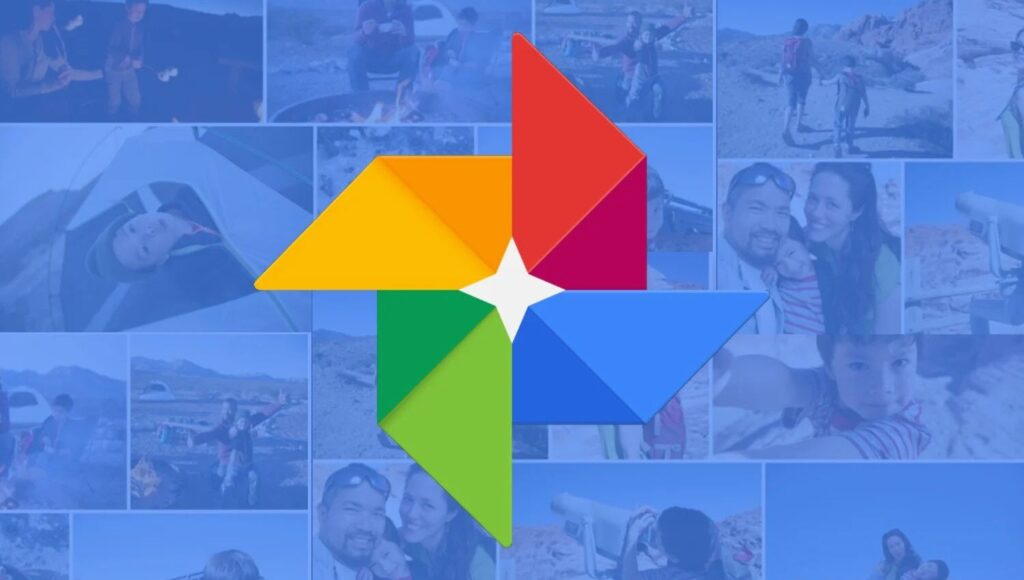
When you lose your phone, it gets stolen, or it stops working, one of the things you miss the most are the photos and videos you have stored on it. Whether they are images you took yourself or received via WhatsApp or Telegram. And they not only have emotional value. Sometimes, they are too personal for just anyone to see. Luckily, if you are an Android user, you can hide photos in Google Photos and protect them with your fingerprint or another security measure.
Recently, on Android, Google Photos has become the default application for managing your photos and videos. This added the possibility of synchronizing its content with the Google cloud and keeping your images safe. And it’s available on all your devices compatible with Google Photos.
On the other hand, Google Photos has editing functions, increasingly advanced, and allows you to create shared albums to share and compile among friends or family. But it also has a privacy component. You only share what you want. In fact, there are contents that you can hide even from those who have access to your own phone.
Google explains it this way. “You can save your sensitive photos and videos in a folder in the Google Photos app protected by the screen lock of your device. The items in the Locked Folder are not shown in the grid, memories, searches, or photo albums, and they are not available in other apps on your device that have access to your photos and videos.”
In other words, thanks to the private folder or locked folder of Google Photos, you can have a virtual safe where you can keep your most personal photos and videos safe. This was previously only available exclusively on Pixel devices but has gradually spread to all Android phones. The only requirement is to have Android 6 or higher installed.
To hide your photos in Google Photos, you will need to activate the locked folder or private folder. You will find it in the Google Photos Library, under Utilities, under the name Private Folder. To use it, you will need to set it up beforehand. In return, you will have those photos and videos stored. They will not be part of the backups and will be deleted if you uninstall Google Photos.
Basically, you have to follow the instructions of the assistant. It will ask you to choose a method to lock the screen, if you don’t have it configured already. Depending on the brand and model of your Android device, you can use a password, a PIN, a pattern, your fingerprint, or facial recognition.
Once the private folder is activated, you will always find it in Library > Utilities > Organize library > Private folder. And to enter it, you will need to use the method you chose earlier to unlock it.
For security reasons, the images in the private folder can only be viewed, taken out, or deleted. If you want to do something else, like editing them or creating albums, you will need to take them out of the private folder.
After activating the private folder, you can now hide photos in Google Photos. You can do it directly from the private folder. When it is empty, a button will appear indicating “Move items“. And as you fill it, you only have to tap on the icon at the top right, shaped like a photo, to add more photos and videos to your private collection.
To move photos and videos from Google Photos, you just have to open that content and select the option “Move to Private Folder” from the list of available options. Or directly, long-press one or more images, press the drop-down menu at the top right, and select “Move to Private Folder”.
If you have a Pixel 3 or a more recent model, you can send photos and videos directly to your private folder from the Camera app. To do this, open the app and tap on “Photo Gallery > Private Folder“. Then take the photo or record the video you want. When you finish, they will go directly to that folder.
And finally, to move photos and videos that you have or download from other apps, first, you will have to send them to Google Photos from the Share menu, so you can send them to the private folder from there.