Smartphones & Tablets | October 5, 2023

Samsung is known for being a brand with a wide variety of smartphones for all tastes and budgets. But this time, we will tell you about the 8 best tricks for the Samsung Galaxy M23 5G that you should try right now. So if you own one of these phones, this information will be important for you.
The Samsung Galaxy M23 5G is an interesting mid-range smartphone from the Korean brand with a 6.6-inch screen and a 5000 mAh battery. It’s ideal for those looking for long battery life and a large screen. All of this, combined with 5G connectivity, makes it an excellent choice for gaming or watching your favorite series from anywhere.
Do you want to make the most of the potential of this phone? Then take a look at the 8 best tricks for the Samsung Galaxy M23 5G that you can try in 2023. Get the most out of this device!
One of the best tricks for the Samsung Galaxy M23 is related to animations. You don’t need to disable them completely to improve the phone’s performance; adjusting their speed will do. To achieve this, you first need to enable Developer Options by following these steps:
After doing this, go back to Settings and scroll down to the bottom to enter Developer Options. When you’re here, look for Transition animation scale, Window animation scale, and Animator duration scale. Change the default value of 0.1x to 0.5x.
While it’s true that Samsung’s assistant has many functions to simplify certain routines and activities on your phone, it could significantly affect its performance. If you don’t use it frequently, the best thing to do is disable it by following these steps:
After doing this, you’ll need to enter the Bixby app’s settings, find the Voice wake-up option, and disable it. Also, remember to revoke any permissions you may have granted for Bixby to operate. Your phone’s performance could improve significantly with this trick!
There’s a trick for the Samsung Galaxy M23 5G that allows you to optimize the phone easily. This option can be found in the Maintenance and battery section within your device’s Settings.
When you reach this section, you’ll see a message indicating if there are any issues that could affect the phone’s performance, such as having many background apps, for example. Just tap on Optimize, and it will automatically resolve these aspects that could slow down the system. If you want this to be done automatically, tap on the three-dot menu and enable the Auto action option.
The perfect trick for the Samsung Galaxy M23 5G for those moments when you lend your phone to someone and don’t want them to use any other app except the current one. Go to Settings, then Security, then Other security settings. Almost at the end of this section, you’ll find the Pin windows checkbox.
After enabling this option, open the app whose window you want to pin. Then press the button at the bottom of the screen with three horizontal lines. The app will appear in the background, and you can click on its icon. After clicking, a series of options will appear, and you’ll need to select Pin this app.
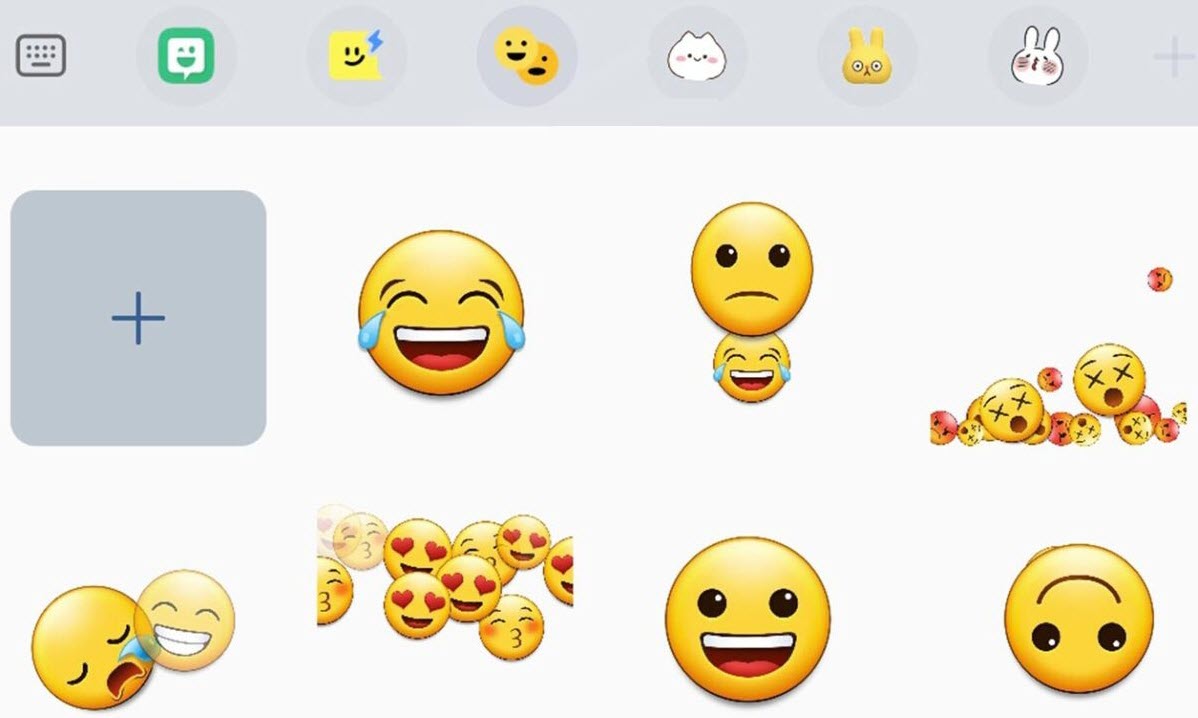
To do this trick, first make sure that your Samsung Galaxy M23 5G has the Samsung keyboard enabled (it usually comes preinstalled on the phone). If you use a keyboard like GBoard, then this process won’t work.
Open the Samsung keyboard (either in the chat of any app or in a text editor) and tap the emoji icon located above the keyboard. Then, look for the icon of two emojis facing each other, and that’s it. Now it’s up to you to choose two emojis and combine them to send them as GIFs in your conversations. One of the easiest and most fun tricks for the Samsung Galaxy M23 5G.
Another interesting trick for the Samsung Galaxy M23 5G is to make the floating notifications for one or more apps stop appearing at the top of the screen. To do this, go to Settings, enter the Notifications section, tap the More button, and select the apps you want to disable the Apps global notif switch for.
The Samsung Galaxy M23 comes with a feature called Dynamic Lock screen that automatically changes the wallpaper every time the screen turns on. Using this trick, your phone will constantly change its appearance and have a unique style.
If you want to activate this on your phone, go to Settings, Wallpaper, and tap Wallpaper services. Enable the Dynamic Lock screen checkbox and tap Apply.
Using split screen is one of the most useful tricks for the Samsung Galaxy M23 5G that you can learn. Have at least one app in the Recent Apps window (it can be any compatible app like Facebook, YouTube, Gallery, Chrome, Email, Play Store, Phone, or Maps) by opening an app and then minimizing it. Then open Recent Apps and tap the icon of the app that appears at the top, and then tap Open in split screen view.
Now select any app from the ones that appear at the bottom of the screen so you can use both at the same time. The perfect trick for using WhatsApp while listening to your favorite music on YouTube!