Smartphones & Tablets | August 2, 2023

The new HONOR 90 aims to offer more than just a nostalgic nod to the 90s with its 6.7-inch AMOLED display. Beyond its looks, it packs a punch with its 200-megapixel camera, Snapdragon 7 Gen 1 processor, and powerful controlling software, making it truly capable of enhancing your daily life. And if you’re curious to explore its potential, here are 10 tricks that will help you make the most out of your HONOR 90. They will transform the way you use your mobile phone.
Artificial Intelligence is one of the strengths of the HONOR 90. It can create stunning masterpieces for your social media by simply selecting the photos and videos you want to showcase. To do this, open the Gallery app and tap on the “Create” tab at the bottom right. From there, you’ll see a new screen with various options. Click on the “Instant Movie” button, select your desired photos and videos, and tap “Create Movie.” After a few seconds of automatic editing, your movie will be ready.
The best part is that it’s automatically edited with music, effects, and captions. However, if you don’t like something, you can always use the tools in the bottom toolbar to make changes. Moreover, if you have editing skills, you can switch to the editing mode by tapping the pencil icon, where you can fine-tune each frame, trim sound, or apply effects wherever and however you like.
Fancams are a type of video popular in the KPop community, where fans of popular music bands focus their favorite member during performances, even if the original video includes all the members. The HONOR 90 does this automatically for you with its “Solo Cut” mode. To use it, select the mode in the camera app’s “More” section or the icon in the upper part when in normal video mode. It will mark the people you are framing at that moment. Tap on the one you want to follow and start recording. This way, you’ll capture both the general video and the fancam of your favorite member.
You can also customize the size of the fancam and rotate it to record in vertical or horizontal orientation as you prefer.
The 200-megapixel camera of the HONOR 90 is highly capable. To achieve the best portraits, use the “Aperture Mode” in the camera app. This mode utilizes zoom and optics to achieve much better results. Not only will the cropping be more faithful without visual aberrations, but the results will also look more natural. You can use this mode for portraits of people, animals, or even objects. Get used to using it, and your portraits will resemble those taken with a DSLR camera.
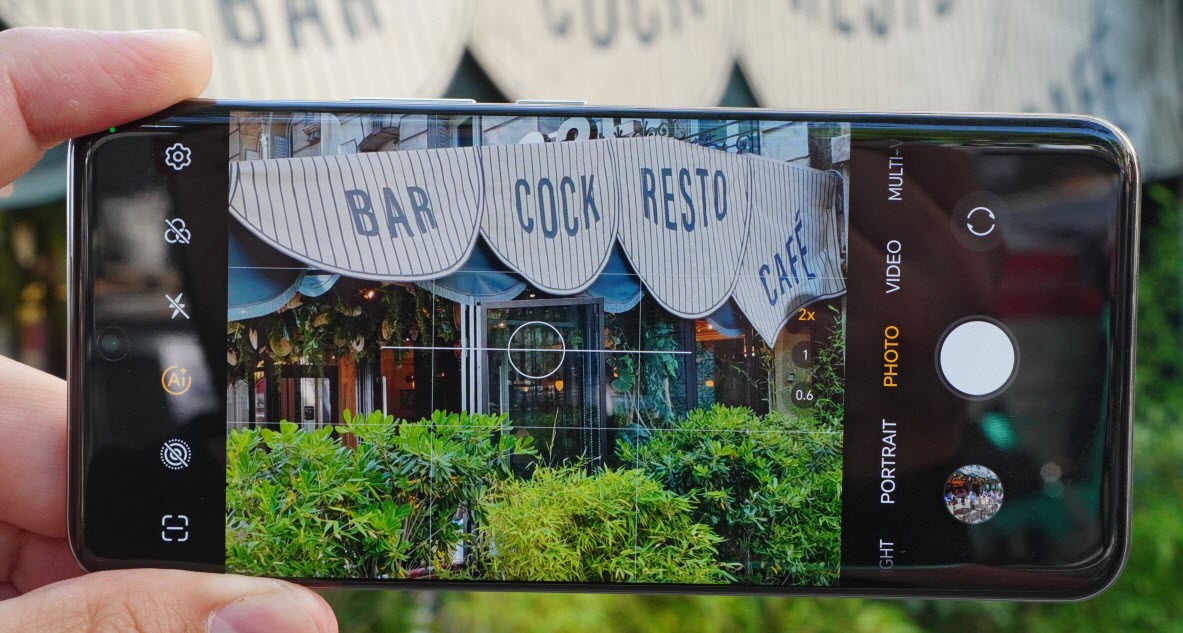
If you’re looking for photos and videos with better color and a wider dynamic range that captures more of the real world, go to the “More” section of the camera app and look for “HDR Photo” or “HDR Video,” depending on what you want to capture. These modes produce content with higher quality, although the files may be larger. They are ideal for capturing details where color matters most on your HONOR 90.
The HONOR 90’s customization layer hides many secrets, and one of them is using your knuckles for quick functions like capturing the screen. You can use a single knuckle to tap the screen twice quickly for a fast screenshot. Super agile! However, if you draw a shape with your knuckle on the screen, you’ll capture only that shape as an image in your gallery. For example, drawing an “S” will trigger a scrolling screenshot, which is ideal for capturing WhatsApp conversations or vertically scrolling web pages with text or images.
But that’s not all. If you use two knuckles and double-tap the screen, you’ll start recording a video. This video capture feature allows you to showcase tutorials or details that can’t be adequately conveyed in a photo. Once you’ve mastered this trick, you’ll save time when capturing any detail.
The pandemic has taught us the importance of QR codes, and most of us have learned how to scan them with our mobile phones. However, it’s not always quick or easy unless you have an HONOR 90 and set it up this way:
Swipe down the control center and take a look at the shortcuts. Swipe down completely to access the editing tool. Here, you can do a long press on the icons at the top to create space by moving them down to the group below. Then, with another long press, you can move the QR Scanner up from below to place it at the top for easy access.
Once you’ve done this, you can simply swipe down the control center and tap on the QR Scanner to quickly become the fastest QR code scanner in the West!
Even if you’re not aware of it, the physical buttons on mobile phones have a limited lifespan that may eventually wear out. Additionally, some phone cases might interfere with their proper functioning. Whether it’s for convenience, to preserve the power button’s health, or simply because you find it more comfortable, you can create a quick screen lock icon on your home screen, just like an app.
To do this, perform a pinch gesture on the home screen of your HONOR 90 and select the “Widgets” menu. Use the search function to type “lock” and find the relevant option. It will be a widget with the appearance of a lock screen icon. Just tap it, and you’ll achieve the same effect as pressing the power button to turn off or lock the screen. This way, you’ll be able to quickly lock the screen and reduce wear on the physical button of your phone.
If you haven’t noticed, some apps on your HONOR 90 have a thin horizontal line beneath them. It’s not an error; rather, it’s an incredibly useful tool called “App Card.” With App Cards, you can access quick and specific actions within these applications without wasting a single second opening them. You’ll see clear examples in apps like the phone dialer.
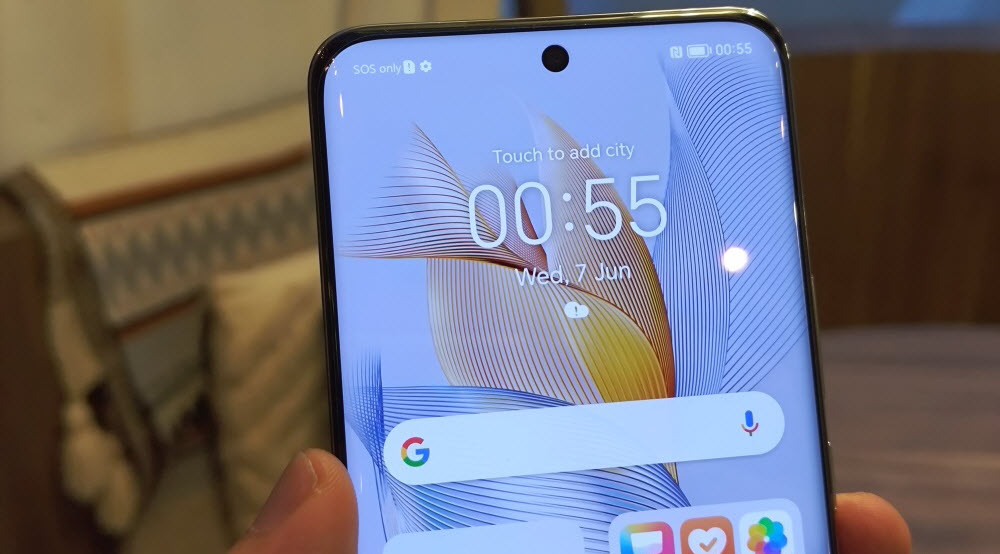
To activate these App Cards, all you have to do is quickly swipe up with your finger on the app you want to use. For instance, in the phone dialer app, swiping up will display a larger window with frequently contacted people you can call directly. You’ll need to configure these contacts first. However, this is a lightning-fast way to perform common functions within certain apps.
And speaking of speed, the HONOR 90 features a super-convenient side menu for your favorite applications, making it easy to access any tool you frequently need. Whether you want to access your favorite apps or games from anywhere, you can customize this menu to your liking with just a single swipe of your finger, and you don’t need to activate anything extra.
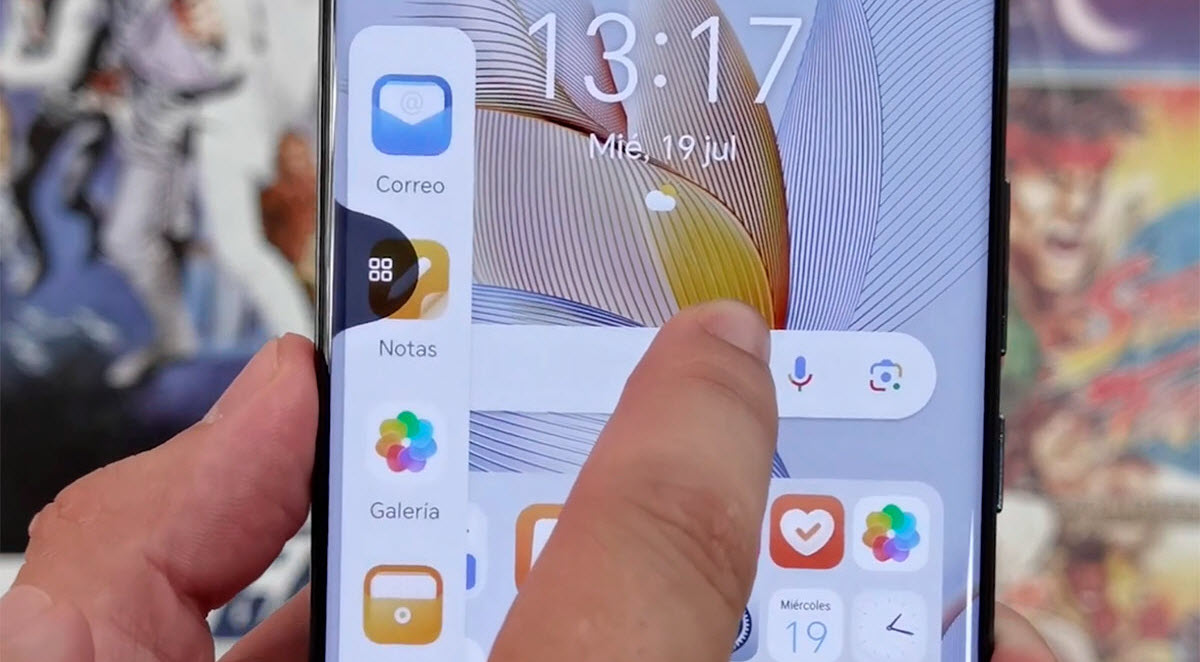
To access this menu, perform a quick swipe from the edge (either left or right) and pause, keeping your finger on the screen for a second. You’ll notice that instead of going back or moving anything, a side menu will appear. By default, it displays various apps. However, if you wish, you can tap the “+” button to open another window with the rest of the installed apps on your HONOR 90. From here, you can select and deselect the apps you want to include in this quick tray. Learning to use this feature will change the way you use your mobile phone. Guaranteed.
With a 6.7-inch AMOLED screen, the HONOR 90 offers a lot of possibilities. HONOR knows this, and that’s why the customization layer allows you to play with multitasking and floating windows, whether you’re a multitasking user or simply need to keep all your apps and tools visible at the same time.
To take advantage of multitasking and floating windows, you first need to master the previous trick—the quick apps tray. By accessing this tray from the side, you can perform a long press on any app and drag it to the rest of the screen. If you repeat this process with a second app, you can choose whether it should be displayed in the top or bottom half of the screen. This way, you can have two apps running simultaneously and adjust their sizes with the dividing line according to your preference.
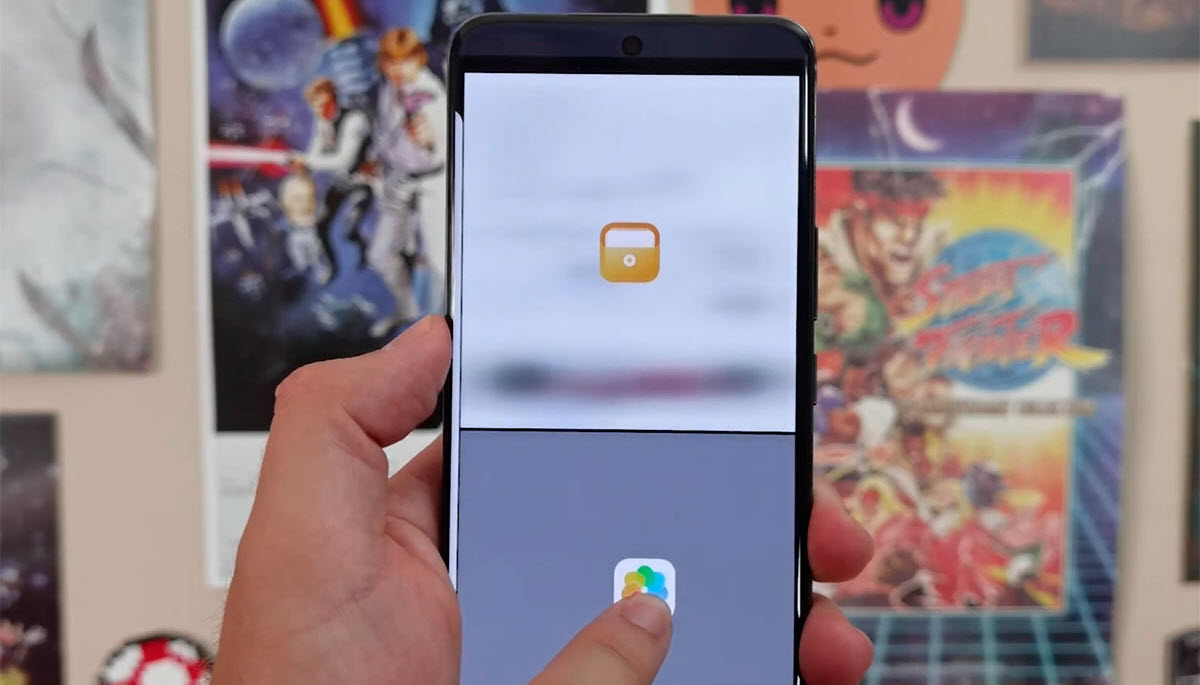
You can also launch apps to the center of the screen, and they will remain as floating windows. This allows you to, for example, have the calculator app for making calculations while having documents or a WhatsApp chat in the background. And the best part is, you don’t need to close the floating window; you can minimize it to the side and adjust its size as needed from any corner.
The HONOR 90’s screen is useful even when it’s locked. Before unlocking the phone, you’ll notice a camera icon in the bottom right corner. By swiping it up, you can quickly activate the camera and capture a moment without wasting time. But that’s not the only function available on the lock screen.
You can also swipe up from the bottom edge to reveal four additional icons with functions that are handy to have at your fingertips: voice recorder, stopwatch, flashlight, and calculator. Tapping any of them will open the respective function without unlocking the phone.

And don’t worry—once you’re done using any of these functions, the phone remains locked. So, no one will be able to access your private content if they get hold of your phone.
As you can see, knowing all these details about the HONOR 90 can take your experience with this phone to the next level. You’ll be more efficient, save time, make the most of its functions, and impress those around you.