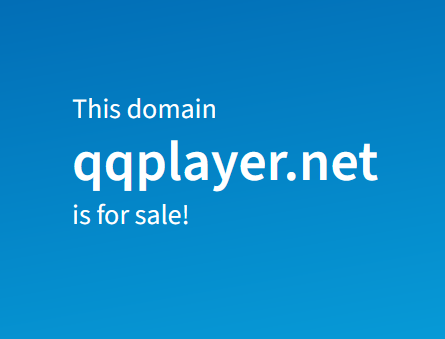FAQ
- QQ Player Introduction
- Introduction
- System Requirements
- Installation
- Quick Start
- the main interface layout
- open media files
- the basic playback controls
- Play mode switch
- using playlists
- cleared to play traces
- using the main menu and context menu
- using hotkeys and mouse buttons fast
- change the interface appearance
- change the file association
- using the control panel
- using the parameter settings
- Media file operations
- open the file
- open the folder
- open the disc
- view media information
- close the file
- exit QQ Player
- Screen control playback
- change the playback mode
- set the Always on Top
- change the display ratio
- Use basic playback functions
- Play/Pause
- fast forward and rewind
- Play the previous file, next file
- change the volume
- Advanced playback controls
- the film pinpoint
- playback speed adjustment
- Advanced picture adjustment
- the screen display position of the trimming
- the screen color adjustment
- Advanced Sound Control
- volume amplification
- Sound Equalizer
- Use subtitles
- automatically load subtitle
- manually load subtitles
- subtitle selection
- subtitle synchronization
- subtitle font style settings
- DVD Control
- the basic playback
- Select chapters
- change the subtitle
- change the dubbing
- Use high-definition video hardware acceleration
- HD Movies
- high-definition three modes optimized hardware acceleration
- the custom mode filter configuration
- add an external filter
- Use and set hotkeys
- using the hotkey
- set the hotkey
- Using playlists
- open and close Playlist
- add files to a playlist
- delete list items with the Clear List
- simple mode and thumbnail mode
- the sort of list items
- Play Mode
- file rename
- batch rename
- delete to the Recycle Bin
- QQ Player settings
- the basic set
- file association settings
- other settings
- Cloud Player
- view files offline space
- online play video files
- add video files
- the offline space management
- Cloud Player setting items
- Other features
- screen shots
- change the appearance