Click on the main menu under [Settings – parameter settings], you can open the Preferences dialog, select to the left of the [Basic Settings]:
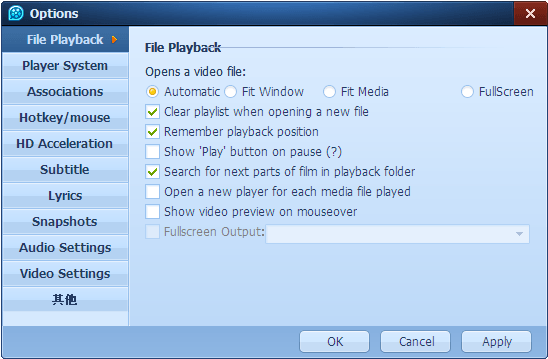
In this panel, you can set the window size of the performance of the video file that is opened, including three modes:
Intelligent adjustment []: When this mode is selected, when you open the first window of the film, QQ Player will make it 100% of the size of the movie adaptation while maintaining the same size in the subsequent window. Only in this way can you change the size of the window when you first open the movie and prevent the movie window size changing when switching transitions.
Always fit the window [Video]: When this mode is selected, the window size is always the same as the film adaptation window size.
The window will always adapt [Original video]: ??When this mode is selected, the window is always 100% of the size of the movie adaptation. When you select [play position off the player when you remember the last file] option when playing the same file, the next broadcast will start from the last stop where it will play from the beginning. When selecting option [when playback is paused, the play button appears on the screen], the video is paused in the middle of the screen, there will be a pause icon, click on this icon to continue playing.
If you do not choose this option this does not appear on the icon:
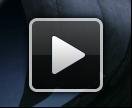
When you select [play automatically find the associated file folder when playing drama] option, we adopt a series Open to Open a single file, the QQ Player will intelligently determine the current directory is not a drama document, if any, will automatically play the set and all the drama files into the playlist. If you do not have this feature selected, when you select [minimized to the system tray icon] option, the QQ Player will be minimized in the system tray, otherwise it will be minimized on the taskbar. When the display screen prompts to select [Always] option when doing some operations (such as screen shots, subtitle synchronization, etc.), it will display the message at the top left of the screen operations.
After installing QQ Player, movie files will be linked to QQ Player so that double-clicking the file will open with the QQ Player. Is associated with the following icon QQ Player  You can change the file association in the parameter setting panel. Click on the main menu under [Settings – parameter settings], you can open the Preferences dialog, select the file association to the left of []:
You can change the file association in the parameter setting panel. Click on the main menu under [Settings – parameter settings], you can open the Preferences dialog, select the file association to the left of []:
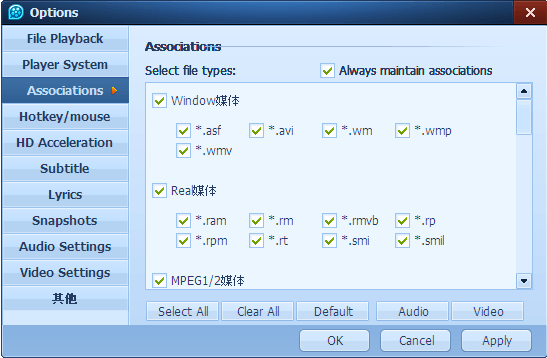
Here you can select the file you wish to associate. QQ Player will be associated with the default for all your movie files and music files without the association.
Click on the main menu under [Settings – parameter settings], you can open the Preferences dialog, select the left [Other Settings]:
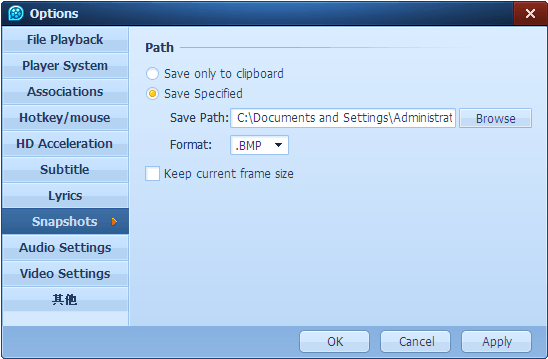
Here you can set the screenshot storage path. You can also set whether to automatically load subtitles and captions to the loaded folders. For more information about loading subtitles, see Using Subtitles.