HD (High Definition, HD) movies, the general term refers to a video image resolution of 720p (1280×720 progressive scan) or 1080i (1920×1080 interlaced scan) and above. Currently supported HD DVD and Blu-ray discs are more inclined to be encoded as 1080p (1920×1080 progressive scan). Compared to standard definition videos (Standard Definition, SD), such as DVD, the number of image pixels within the high-definition video processing unit time is 5 to 6 times the standard definition videos. Accordingly, the typical rate DVD is 9.5Mbps, while the HD DVD or Blu-ray rate can be up to 30 – 40 Mbps. Growth in the amount of data makes the picture more clear and delicate in order to bring a better visual experience. Playing high-definition videos requires more computing resources. If your machine supports graphics acceleration, the QQ Player will be able to effectively utilize the potential of your graphics card to play so that the high-definition video playback is smoother.
Stable Compatibility Mode: In this mode all aspects of the audio and video decoding with the QQ Player are performed in the CPU. With the QQ audio system stability, the various operating systems and graphics compatibility are strong and the quality is also very good. But, in ordinary CPU configuration of the machine, while playing HD movies (1080p/720p) and the high CPU usage, the screen may appear discontinuous and may even cause the system CPU to crash.
Intelligent Acceleration Mode: In this mode, the QQ Player hardware acceleration is turned on according to the user to play HD file types and users can use the computer graphics hardware acceleration capabilities of smart, maximum graphics capabilities. At this point, depending on the type of film type and playing cards, some or all of the audio and video decoding session will be in the GPU, thus, greatly reducing CPU utilization when playing high-definition video. This allows users to truly experience high fluency, high-resolution images.
Custom Mode: In this mode, you can filter certain file formats for preferred audio and video formats, custom splitter, video decoder and audio decoder; allowing enthusiasts to enjoy the fun of DIY. Click on the main menu under [Settings – parameter settings], you can open the Preferences dialog, select the left [HD acceleration]:
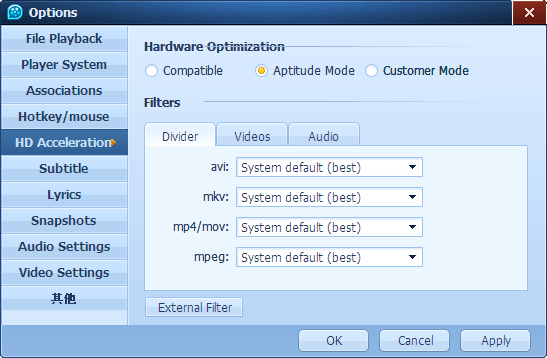
In this panel, you can select different hardware optimization modes. If you understand the exact “splitter”, “Video Decoder” and “audio decoder” and other concepts and know how to configure it, you can select “Custom” mode and complete the configuration yourself.
In custom mode, on the one hand, you can choose according to the actual playback high-definition video splitter / preferred audio and video decoder filter to further improve the high-definition video playback and you can use the “Add External Filter “feature third-party video decoding plug-in to be added QQ Player to extend support on parts of the movie. Click the “splitter” sub-page, you can choose to parse *. Avi / *. Mkv / *. Mp4 / *. Mov / *. Mpeg (*. Ts / *. Ps /. * M2ts / *. Evo) Preferred filter file:
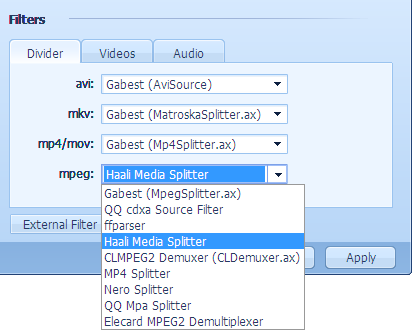
Click on “Video Decoder” sub-page, you can select the preferred filter for decoding MPEG-2/H.264 (x264/AVC) / VC-1 format video stream:
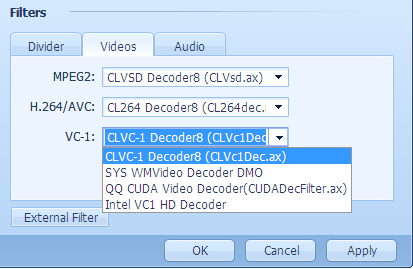
Click the “audio decoder” sub page, you can select the preferred format of the filter to decode MPEG2/AC3/DTS/LPCM track:
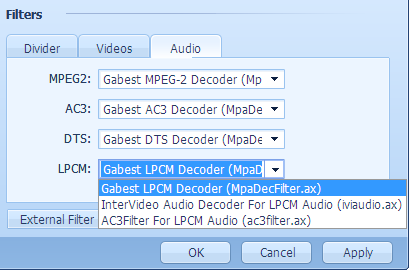
Click the button 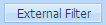 to manage and configure external filters (third-party plug-ins), as follows:
to manage and configure external filters (third-party plug-ins), as follows:
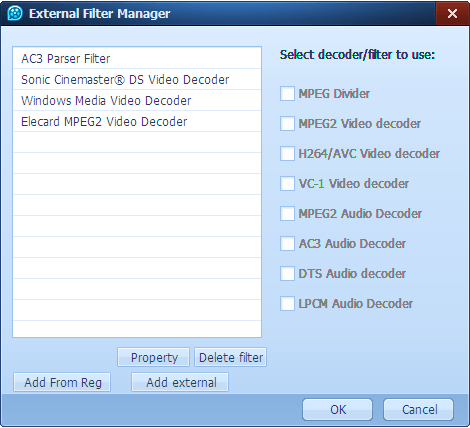
Among them, an area corresponding to the list is the name of all external filters, click on one of the filters, you can view / modify its intended use in Zone 2. As shown above, there are currently four external filters; click on one of the latter called ffd show Audio Decoder filter, you can see their tracks for decoding MPEG2/AC3/DTS/LPCM format.  Said decoding corresponding open formats,
Said decoding corresponding open formats,  Said close correspondence format decoding,
Said close correspondence format decoding,  Indicates the current filter can not decode this format.
Indicates the current filter can not decode this format.
Click on a filter, click  You can view the filter properties, as shown below:
You can view the filter properties, as shown below:
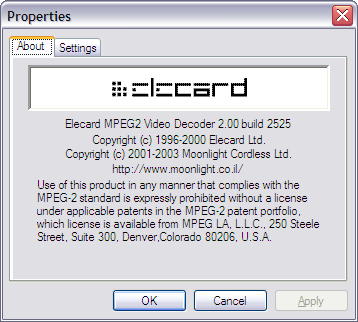
Click on a filter, click  You can delete the selected filter from the external filter list. In this case, the filter will not be removed for decoding the corresponding format. Click
You can delete the selected filter from the external filter list. In this case, the filter will not be removed for decoding the corresponding format. Click 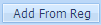 May be registered in the windows system filters added to the QQ Player external filter list; clicking
May be registered in the windows system filters added to the QQ Player external filter list; clicking 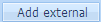 Then file a DirectShow filter can be introduced into the QQ Player external filter list. All external filters, users can configure their files for decoding / audio and video formats. After configuration is complete, click
Then file a DirectShow filter can be introduced into the QQ Player external filter list. All external filters, users can configure their files for decoding / audio and video formats. After configuration is complete, click  You can see the external filters in the filter configuration page format candidate filters corresponding drop-down box, as shown below:
You can see the external filters in the filter configuration page format candidate filters corresponding drop-down box, as shown below:
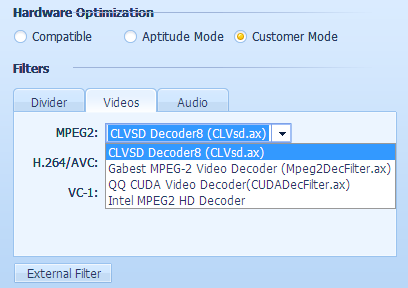
Among them, the former name of the user filter is identified with the words ** added to external filters.